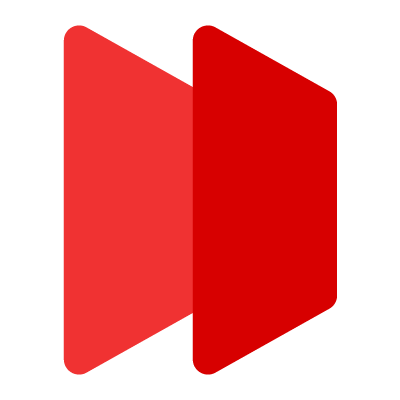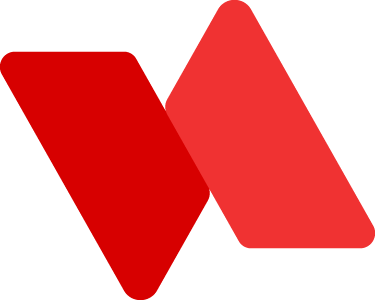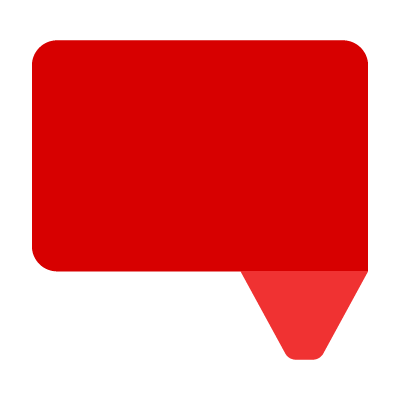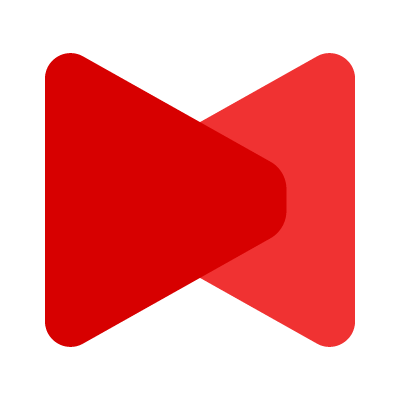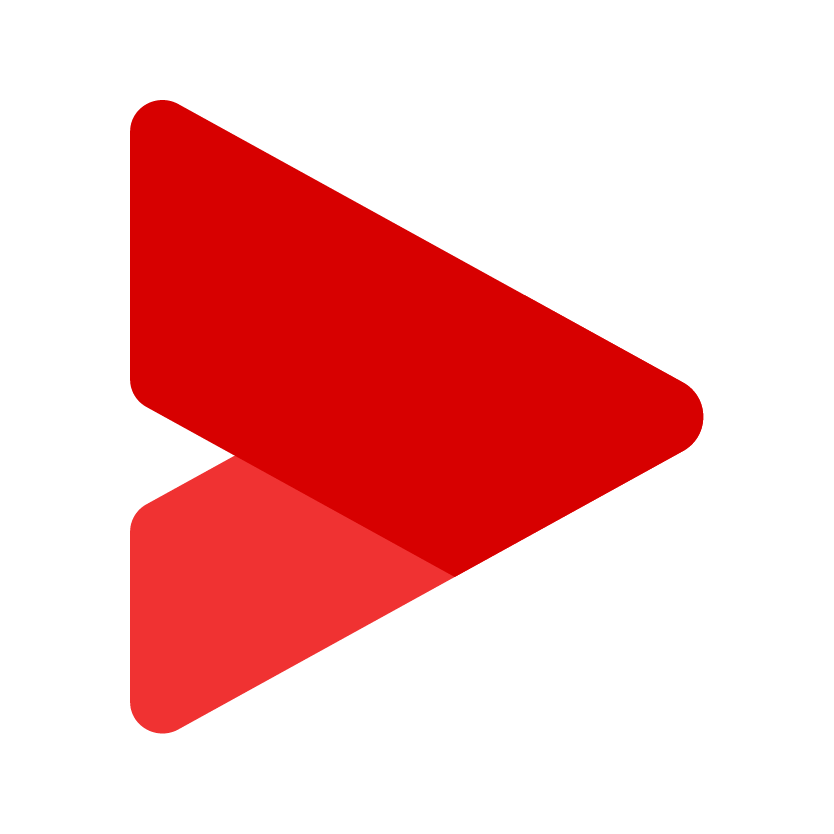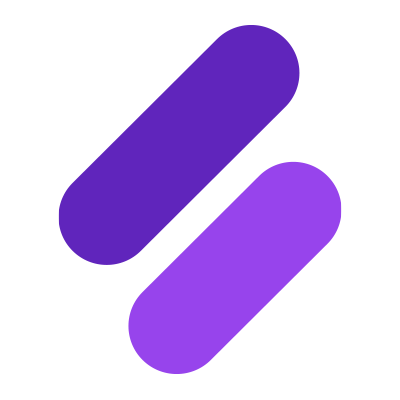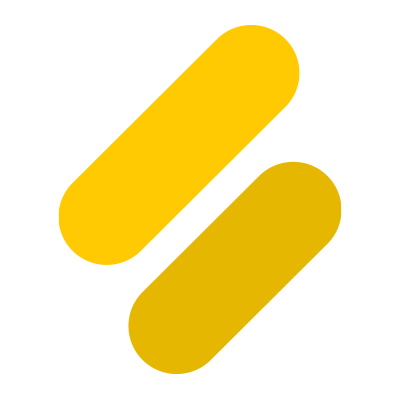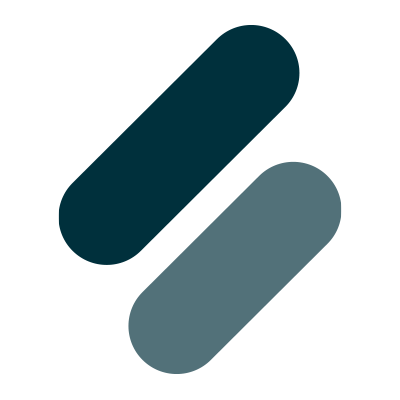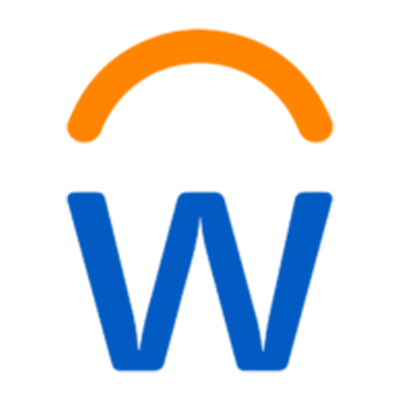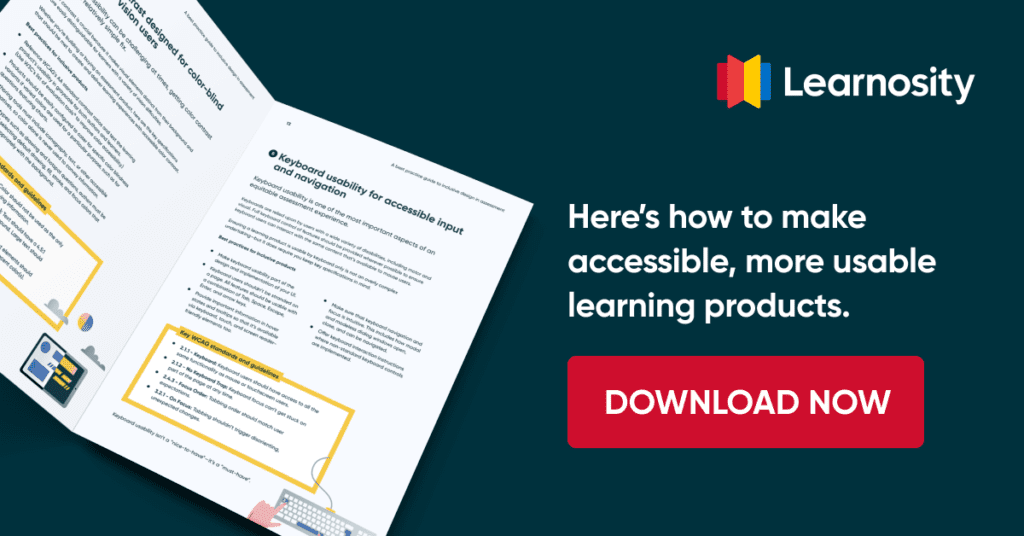How designing for accessibility can improve product usability
Accessibility and usability ultimately share the same goal – to make products or services easy to use for everyone.
The Internet can be a powerful force for good. It makes all kinds of services available to all kinds of people. It’s so important to the lives of over 4 billion users worldwide that it’s considered a basic human right.
The challenge is making internet-based services and products accessible to as many of these users as possible. The attempt to accommodate the diverse needs of tens of millions of users with disabilities is generally referred to as “accessible design”.
At Learnosity, we approach accessibility as another input mode in designing for a good overall user experience.
Treating it as something separate is like adding eggs to a cake that’s already sitting in the oven. In other words, accessibility needs to be included along with other UX or it’s not going to work as it should. Accessible design should have the necessary amount of time allocated to it as part of the overall UX process, not just whatever’s left over.
Accessibility is just another input mode in designing for a good user experience. Treating it as a separate thing is like adding eggs to a cake that’s already sitting in the oven. Share on XWhat does accessibility mean?
For many people, designing for accessibility means ensuring your products can be used by those with a disability. Inclusive design, on the other hand, is about designing for people who might otherwise be excluded (including, but not limited to, people with disabilities).
As an assessment platform, we focus on designing a product that measures learners’ abilities rather than their disabilities. That puts accessibility at the heart of what we do.
For example, failing to add the appropriate color contrast to progress buttons could prevent a visually impaired user from demonstrating her knowledge by making things unnecessarily confusing.
Accessibility is therefore about anticipating and understanding different users’ needs under different circumstances. At heart, it’s about optimizing your product’s usability for as wide a range of people as possible, to make sure nobody gets excluded or disadvantaged.
Everyone’s got a part to play
Making accessibility a part of your overall design process requires opt-in from everyone in a company. It takes time and persistence to create a culture that gives accessible design and the UX for other demographics equal priority.
As a result, many companies tend to view accessibility as a cost.
As an assessment platform, it’s our responsibility to design a product that measures learners’ abilities rather than their disabilities. Share on XAnd no doubt it can be – especially when a company uses its resources to reconfigure a product so it becomes accessible after the fact. It’s far cheaper to design with inclusivity in mind from the get-go. This is where company co-operation plays a massive part.
It means taking a multifaceted approach to achieve a singular goal as designers, developers, and QAs communicate through the entire process – from prototyping, experimenting and implementing to discarding and refining.
To achieve accessibility, go beyond the guidelines
Accessibility is a legal requirement for government bodies in the US, which makes sense when you consider that 13.2 percent of adults in the US have some form of disability (worldwide it’s estimated to be 15 percent – around 1 billion people). And still, many web-based services and products have failed to develop their offerings to include this market.
Guidelines and web standards such as WCAG (Web Content Accessibility Guidelines) 2.0 and Section 508 aim to help make it easier to design for web inclusivity. But these tend to be so numerous and wide-ranging that they end up being too vague. From my own experience, I know it’s possible to follow the guidelines to the best of your understanding and still not end up with a product that’s accessible.
Achieving even a basic level of accessible design demands a deep consideration of user types and their different needs. Share on XFor that reason, you should view these guidelines as a helpful springboard rather than a set of definitive standards. To go beyond them, it’s important to empathize with users. Achieving even a basic level of inclusive design demands a deep consideration of user types and their different needs. How are users accessing and interacting with your product? What are the obstacles to a fluid user experience?
The important thing to bear in mind is that no set of guidelines will act as a magic key that can unlock your product for everyone. Designing for accessibility means trial and error as you reiterate and refine.
Making a product more accessible means making it more usable
All learners deserve an equal playing field: imbalances in opportunity will create imbalances in outcome.
As providers of educational technology, it’s crucial that we make all our software at Learnosity as user-friendly as possible for as many people as possible, right across the board – on the back end for content authors and developers, and on the front end for learners and educators.
To ensure that our product is actually usable for the disabilities that we target, we track our products against the WCAG 2.0 and Section 508 guidelines. Making sure we tick off the boxes is pretty labor-intensive. Our wide range of user interface patterns, including numerous question types, require some creativity and out-of-the-box thinking to make sure that our customers get accessibility compliance “built-in” without it needing to make any further tweaks.
We frequently identify accessibility issues that do not actually breach the guidelines but cause severe usability issues for people with disabilities. We’ll document them as additional usability issues that we need to figure out (and go beyond the guidelines!). To get our products working consistently across all of the screen readers that we support, we go through a lot of R&D.
By building in accessibility early in your product development instead of adding it late in the project lifecycle, you can reduce both the cost of integration and the risk of alienating users. Share on XAccessible design takes a lot of specialized knowledge and getting it right is a major investment of time and resources.
By building in accessibility early in development instead of hurriedly adding it late in the project lifecycle, you can reduce both the cost of integration and the risk of alienating users. Designing a product for accessibility allows you to create something that offers greater interactive possibilities to more people across all devices and platforms, which gives companies that plan for inclusive design a competitive edge in tapping a huge market that is currently under-served.
Whatever your target audience, accessibility is likely to add far more value to your product in the long term than it does cost in the short term.
We spoke to several experts on accessibility in one of our webinars. You can hear what they had to say here.